Oops. I should have tried it first.
When I drag the alias into a Notes document, Notes properly shows the attachment type:

However, when I go to open the attachment, I get an error indicating that the file is already open in Mac OS X.
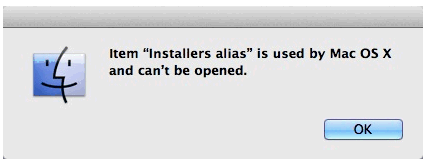
I use this capability all the time with Lotus Notes on Windows. Works great. Next to doclinks, this is a powerful feature for managing information that resides outside of Lotus Notes.
Unfortunately, it doesn't appear that I can do this with Lotus Notes on the Mac.
I told my client I would reach out to the Lotus Notes Community to see what I could learn...
Please post any feedback below. Thanks!
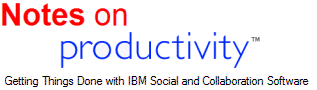
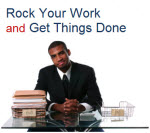





Discussion/Comments (10):
You can open an enhancement request with IBM support.
Dave Hay (http://portal2portal.blogspot.com/): 4/15/2012 10:33:03 AM
Hi Eric
So this works for me using Notes 8.5.4 CD2 on Mac OSX 10.7.3.
As follows: -
(a) Create a new message
(b) Choose a folder from Finder - it happened to be a folder containing three files totalling 1.1 MB in size
(c) Folder appears pasted into Notes document, as per your screenshot
(d) Select the folder
(e) Right-click and choose Open
(f) Folder opens in up a new Finder window
I can provide screenshots if needed.
Regards, Dave
Eric Mack (www.ica.com): 4/15/2012 7:59:10 PM
David.
From your description, it appears that you are attaching the file.
To be clear, it is not the file that I want to attach but the file ALIAS.
For example, say that I have a doclib and in a document I want to paste a link (Alias) to a file that sits somewhere (e.g. on my local disk or on a server) without storing the file itself in a Notes document.
I can do this in windows by creating a shortcut (what Mac calls an Alias) and then dragging that into the document.
On Mac, I can create the alias, drag it into a document but when I go back and click on the alias and open it I get the error.
I hope that helps explain what I am trying to do. I appreciate your willingness to help me solve this.
Eric
Eric Mack (www.ica.com): 4/15/2012 7:59:59 PM
Hi Ying. Thanks, I'm exploring that. Hoping for a faster solution from the Notes community.
JP Liggett (http://www.JPLiggett.com): 4/18/2012 6:29:52 PM
will afp://Hard Drive/Folder/Folder work?
Jake (http://N/A): 4/22/2012 2:09:13 PM
Eric,
Did you have this problem for both files/documents and folders?
I was able to add an alias to a specific Microsoft Office document successfully by creating an alias first in the OS-X Finder and then dragging the alias into the Description section of a Lotus Notes To-Do document.
Unfortunately, when I tried to do the same for a folder, I got the same error as you.
I also tried creating a hyperlink and a hotspot (including JP's afp:// preface), but Notes tries to open those in its own browser, so no luck.
I'm running Lotus Notes Release 8.5.2 Revision 20100805.0821 and OS-X version 10.7.3.
Please let us know when/if you find a solution!
Good luck,
J
Brian (): 6/7/2012 8:37:55 AM
Eric,
Thinking about your problem, I tried several options including @commands, etc and only one worked consistently - crating a URL hotspot. I opened a document in my "Personal Journal", typed some text (i.e. file name) and crated a hotspot link as a URL. After saving the document and re-opening it (which takes it out of edit mode and into view mode), clicking the link opens the file. It is very important that you are not in edit mode or the link will not open.
URL format to open an external file is: "file:/[path]/[file name].[extension]"
For a Pages file named "My File" which is located in my user/documents folder, the url for the hotspot is:
"file:/Users/[username]/Documents/My File.pages"
You can find the path and extension by selecting the document you want to link to in Finder and choose File, Get Info (command + I).
Note: Some file types that Notes can read and display are opened in a new Notes tab like text files (txt & csv) and images (jpg). I was not successful forcing them to open in their native application - but there must be a way to do that - but it probably requires programing in Java or Lotusscript.
I don't have the format for linking to files on a server, but I expect it will be similar to "file:/[server name]/[Path]/[file name].[extension].
Hope this helps.
-Brian
Eric Mack (www.ica.com): 6/7/2012 10:25:51 AM
Brian, thank you for your follow-up. Much appreciated.
If that solution works well, I am look at creating a macro or build something into eProductivity so that all IO need to do is click, navigate to the file, and click again and get Notes to create the link for me. This is, of course, what I wish IBM would do.
Anyway, thank you for the follow-up!
Eric Mack (www.ica.com): 8/21/2012 9:18:38 PM
Hi Brian. I have been exploring this and found some details.
I thought I would share some additional test results
MICROSOFT WINDOWS TEST
I took a file, created a Windows shortcut to it, and then examined the properties of that shortcut to see what the path was. Then I prefixed it with "file://. Finally, I tested with slashes in both directions.
file://C:\Users\Eric Mack\Desktop\dan_millers_beginning_organ.pdf
file://C:/Users/Eric Mack/Desktop/dan_millers_beginning_organ.pdf
First lesson learned - spaces do not work.
I created a new test with %20 inside to replace spaces
file://C:\Users\Eric%20Mack\Desktop\dan_millers_beginning_organ.pdf
file://C:/Users/Eric%20Mack/Desktop/dan_millers_beginning_organ.pdf
What I learned
1. In Windows, links simply work. Slashes forward or backward do not matter
2. Spaces, however, must be replaced by "%20"
3. File links work in Windows. On a PC, it launches (opens) the file.
MAC TEST
I did the same test sequence on the Mac. I created an Alias to the file which I had on the desktop
/Users/EricMack/Desktop/dan_millers_beginning_organ.pdf
I prepended"file:/" note that I only added ONE slash as the other was already present -- we will need to add this in code...
file://Users/EricMack/Desktop/dan_millers_beginning_organ.pdf
Conclusion:
With Windows, "File://" will open the referenced file. On Mac, it attempts to save a file (which of course does not work).
On a Mac, it attempts to SAVE the file rather than launch the link, which is NOT what we want
Do you know if there is another command we can use that will always open a file?
file:///Users/EricMack/Desktop/dan_millers_beginning_organ.pdf
I hope this helps. If you have any feedback or suggestions, I would appreciate it.
Eric
Discussion for this entry is now closed.